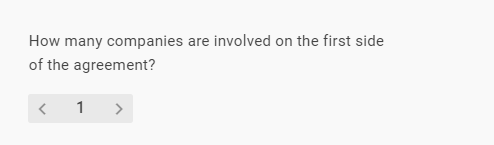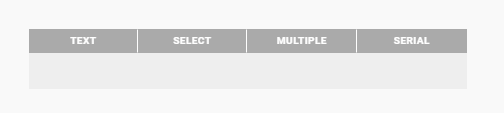
Text Question
If you want to set placeholders in the text, ask a text question. Placeholders will be replaced by the text or value you enter during document generation (e.g. names, amounts, dates etc.).
Click the ADD NEW QUESTION button under the questionnaire section. Select the question type TEXT, type in your question and press ENTER. Click in the grey TEXT FIELD, which then appears, name it, and press ENTER. You can set a placeholder now by connecting it to the text.
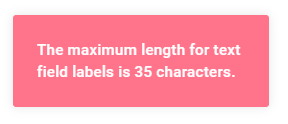
Info
Use the infotext/explanation text below the question. To do this, click on the question and then press ENTER.
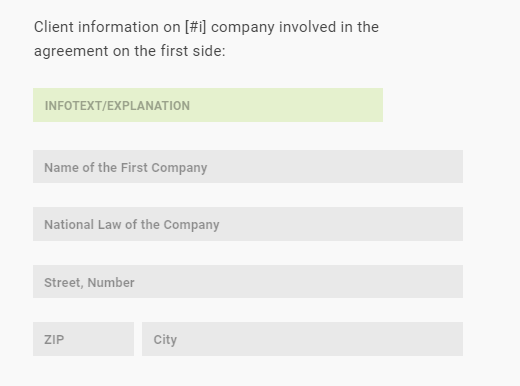
Tip
Add more TEXT FIELDS by clicking on ADD TEXT FIELD below your text question. Name all TEXT-FIELD-LABELS in a way the user of a template can easily comprehend.
Select Question
If you only need one of several text variants or alternatives in the text, or if you want to set different directions in the questionnaire, ask a SELECT question.
Click the ADD NEW QUESTION button under the questionnaire section. Select the question type SELECT, type in your question and press ENTER. Click ADD ANSWER, enter the first answer option and press ENTER. Repeat this process for each possible answer.
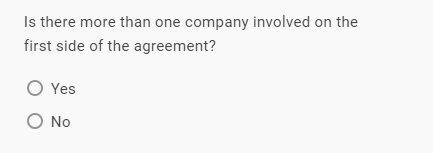
Multiple Choice Question
If there are multiple possible answers, ask a multiple-choice question.
Click the ADD NEW QUESTION button under the questionnaire section. Select question type MULTIPLE, type in your question and press ENTER. Repeat this process for each of your answer options
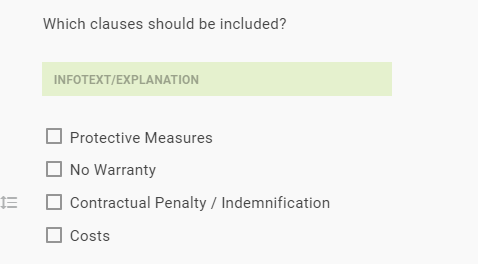
Serial Question
If you want to repeat a text element and the questions linked to it, but the number of repetitions is not yet known, ask a recurring serial question. Only when the document is generated must the user of the template determine the number of repetitions.
Click the ADD NEW QUESTION button. Select the question type SERIAL, type in your question (Example: How many plaintiffs are there? How many contractors are there? How many shareholders are there?) and press ENTER.