Headings
To create a new heading, click on ADD NEW HEADING at the bottom of the page in the edit mode. Name the heading and press ENTER.
Open headings have a turquoise triangle (next to "Non-Disclosure Agreement") and closed headings have a grey triangle (next to "Preamble"):
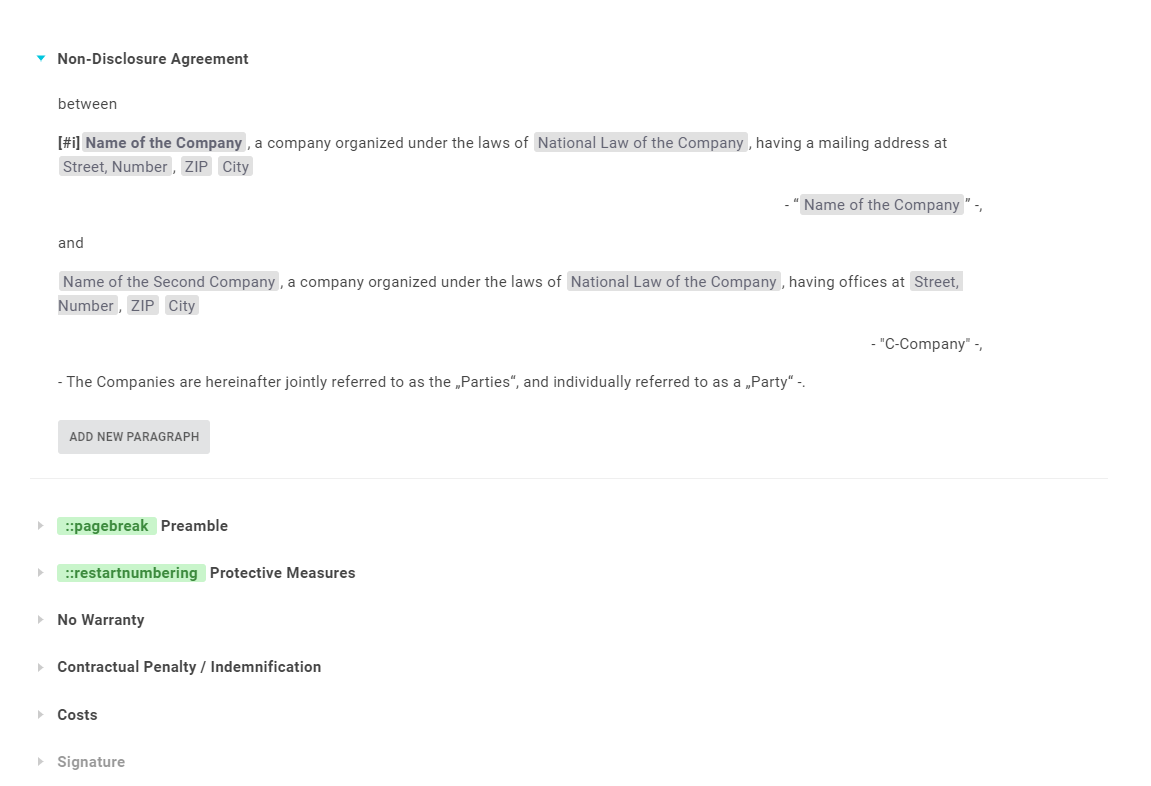
Tip
For contracts, etc. it is advisable to adopt the structure of the contract. For briefs or letters, it makes sense to still give the text a structure by using headings that you hide (see e.g. "Signature").
Warning
Note that headings without paragraphs are not displayed during generation and Word export. A heading is only displayed if there is at least one paragraph below it.
Paragraphs
You can now insert paragraphs underneath each heading. To do this, click the ADD NEW PARAGRAPH button under a heading. Enter your text manually or copy+paste it from your Word template and press ENTER.
Tip
You can copy+paste all paragraphs that are to be grouped underneath one heading at once. The software will take the line breaks from your (Word-)document and automatically create independent paragraphs based on these.
Ensure that the respective heading is expanded by clicking on the grey or turquoise triangle. Only then you can see the ADD NEW PARAGRAPH button.
