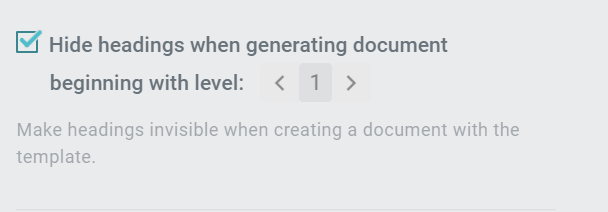You have the option of hiding headings in the LAWLIFT template so that they do not appear during document generation.
To do this, click on a heading, then on the three dots that appear to the right and click HIDE. The heading is now highlighted in light grey. To make the heading visible again, click the heading, click the exclamation mark, and then click DO NOT HIDE ANYMORE.

You can hide headings globally, i.e. throughout the entire document, if you tick the "Hide headings when generating document" checkbox under OPTIONS.
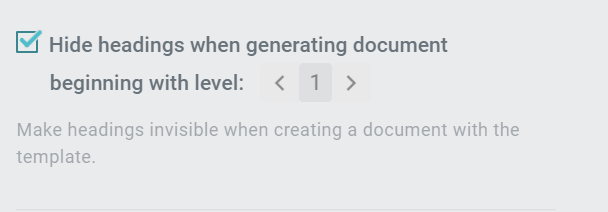
Delete
Tip
This function is practical if you want to group multiple paragraphs under one heading, in order to set a single rule for the heading, affecting all paragraphs without having to regulate each paragraph individually. In this case, you might want to be able to set a collective rule, without the heading itself being visible.
Delete
Warning
Please note that if the first heading is hidden in a document and the paragraphs below are numbered, the first non-hidden heading is numbered consecutively (e.g. 2.). If you want the numbering to start (e.g. with 1.), you may not use classic numbering under the first hidden heading. However, you can use list elements or serial numbering (with [#i]) to avoid this.
If you hide a heading under a heading that is not hidden, the numbering is taken from the not hidden heading.
Example:
1. Heading
a. Text example
b. Text example
(2.) Heading, hidden
c. Text example