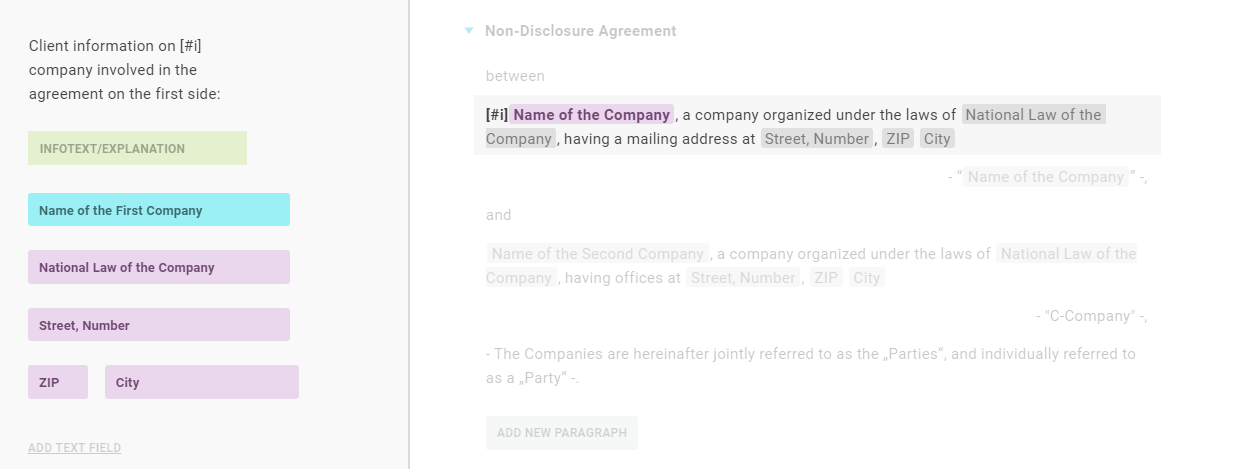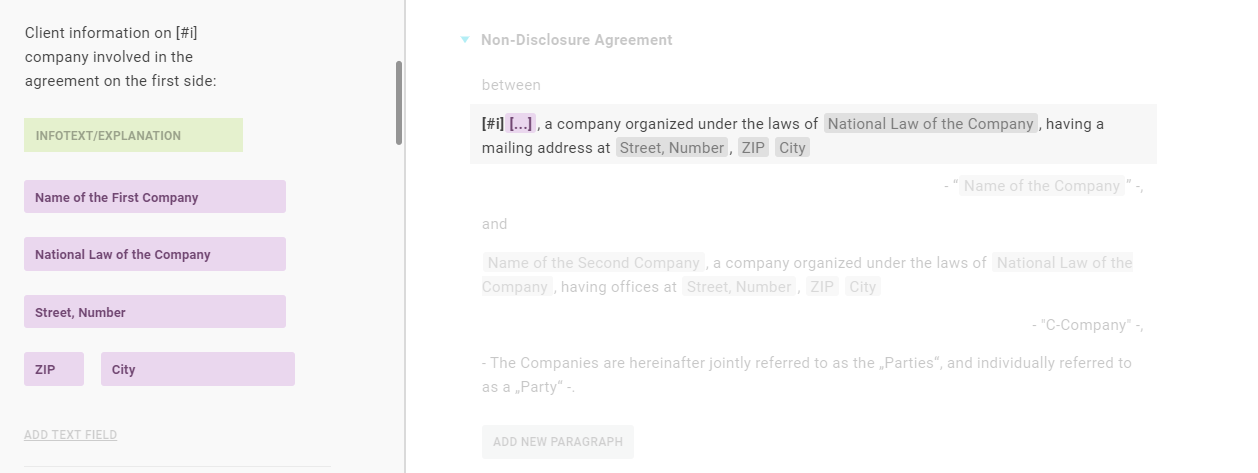
For select questions or multiple-choice questions, the selected answers are then listed as text instead of the placeholder. For multiple-choice questions, the answers are linked with "," and "and".
Tip
The language of the connection "," and "and" is based on the language selected in the template.
Attention
Placeholders can only be linked to the questionnaire if the elements in the question catalogue that can be linked to them are highlighted in pink. If you have already clicked somewhere else after creating the placeholder, so that the colour highlighting has disappeared again, click on the placeholder again.
Tip
To check which question the placeholder is linked to, click the placeholder once. The linked answer is highlighted in turquoise.