Info
This feature is only available in the unlimited plan.
In order to insert an image into your template, hover above ADD NEW PARAGRAPH for one second. Now, the option UPLOAD PICTURE should appear on the right. Click UPLOAD PICTURE.
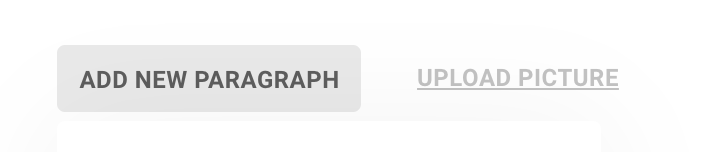
Your native file explorer will be opened, from which you can choose the image to be displayed. The formats currently supported are the following: .jpg, .jpeg, .png and .gif.
After the image is uploaded to Lawlift, you have various options.
To change the position of the image within the template, simply hover above the image and then drag it using the button appearing to the left of the paragraph or image.
You can also set rules to the image. In this instance, click on the image and on the RULES button on the right side. Click here for further instructions.
Warning
It is not possible to set placeholders or inline rules on the image.
To explore further editing options, click the three grey dots to the right of the image. Then, click EDIT. A window will appear.
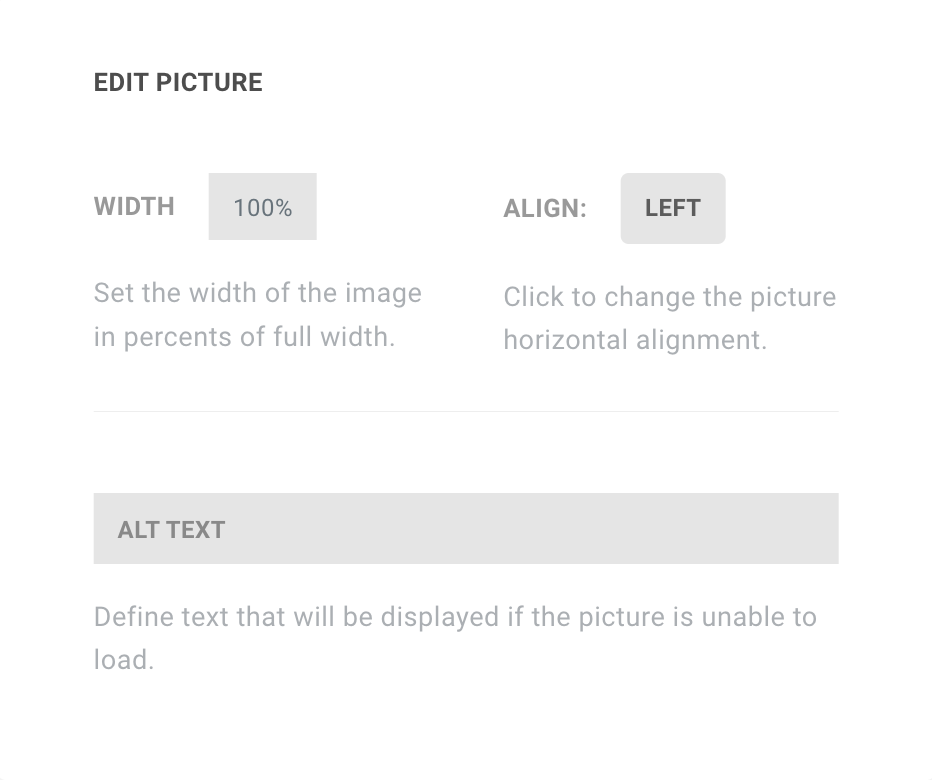
In this window, you can adjust the width of the image, change the alignment and enter a text, which is to be displayed if the image is unable to load.
