In LAWLIFT this note then appears:
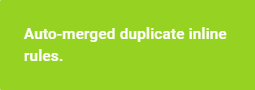
Example: Here you can see different inline rules that contain the same text and are linked to the same question. As soon as, for example, rule changes are made to the inline rule "1", this affects all other inline rules with the same text in the entire template, which are also previously linked to the same rule.
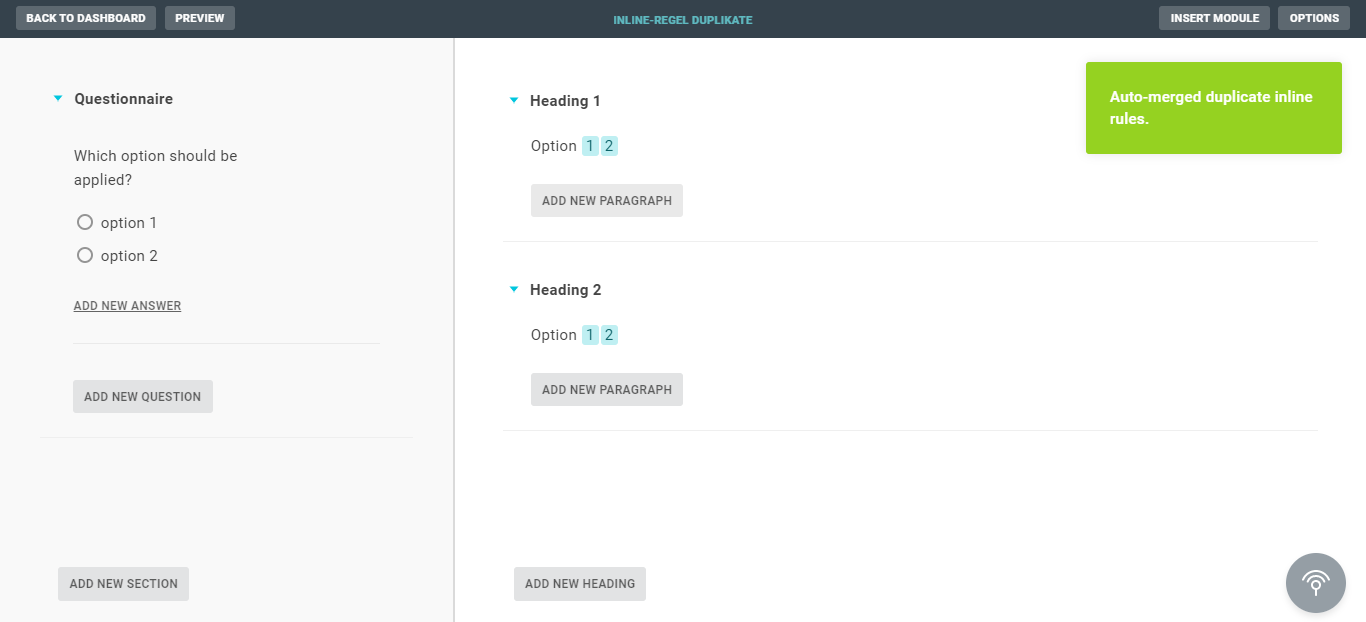
Warning
If you create an inline rule that already exists, but do not want the correction of this rule to affect the previously set inline rules with the same name, because the use case is different, you must insert the text with the inline rule you want to correct into LAWLIFT again and correct it again.
Tip
If you notice during template construction that an inline rule is misnamed or misruled, you can easily select it from the inline rule library, paste it anywhere you want, and edit it there. Because of the automatic merging of the inline rule, all merged inline rules are now updated throughout the template. Afterwards, you can delete the last added inline rule as needed. This saves you searching for the respective inline rule, especially in complex templates.
