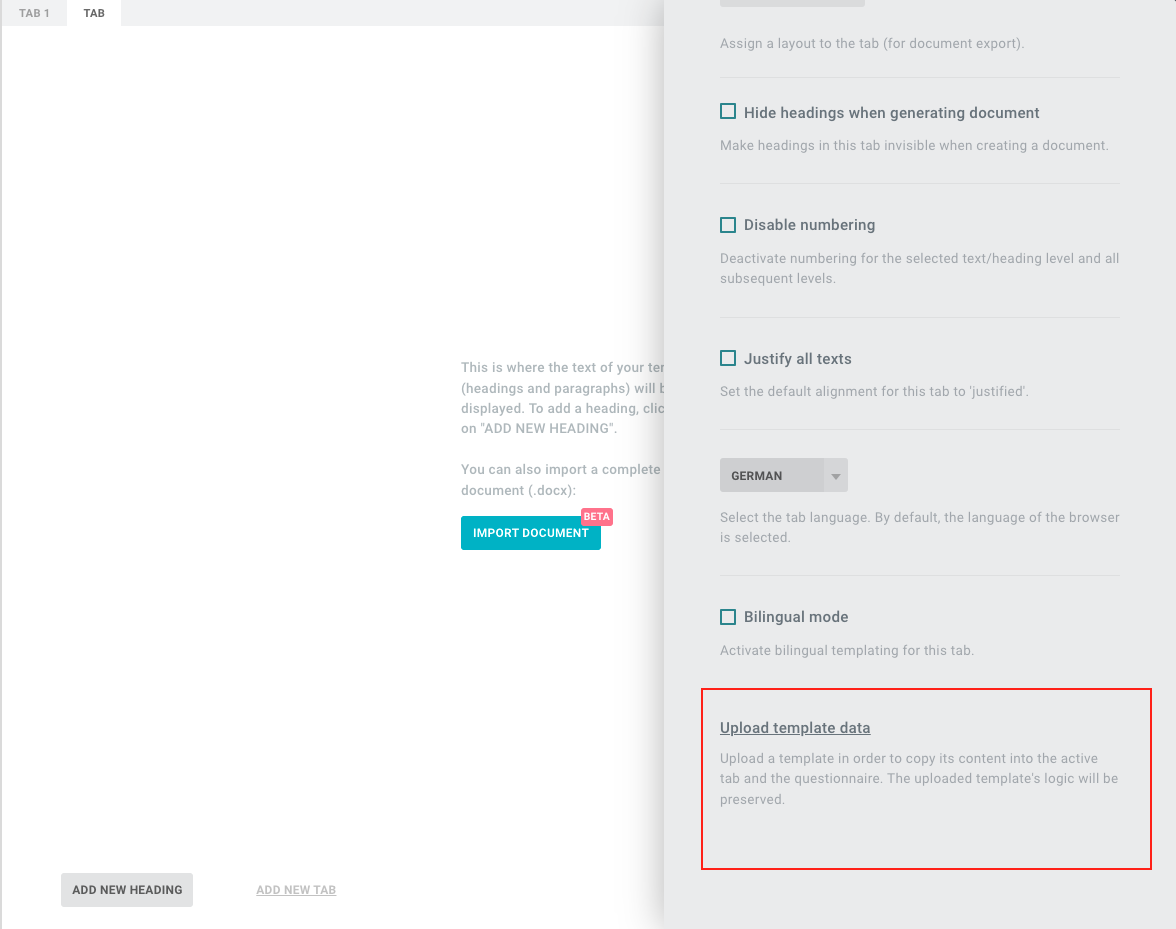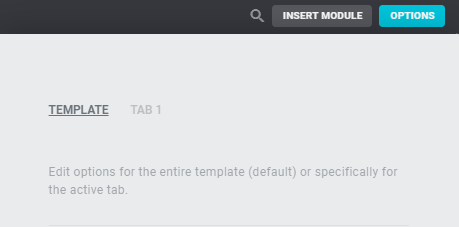Import Templates into Tabs
Create and extend new templates with existing content.
You can copy already existing templates into a new template and thus create new templates with the contents you have already worked out.
To do this, import the data from the existing template into a tab of the new template.
Download the template you want to continue using.
Then create a new template in the dashboard under the menu item TEMPLATES.
Now click on CREATE TAB at the bottom. You are now in the tab you just created. Now click on OPTIONS and scroll down to UPLOAD TEMPLATE DATA.
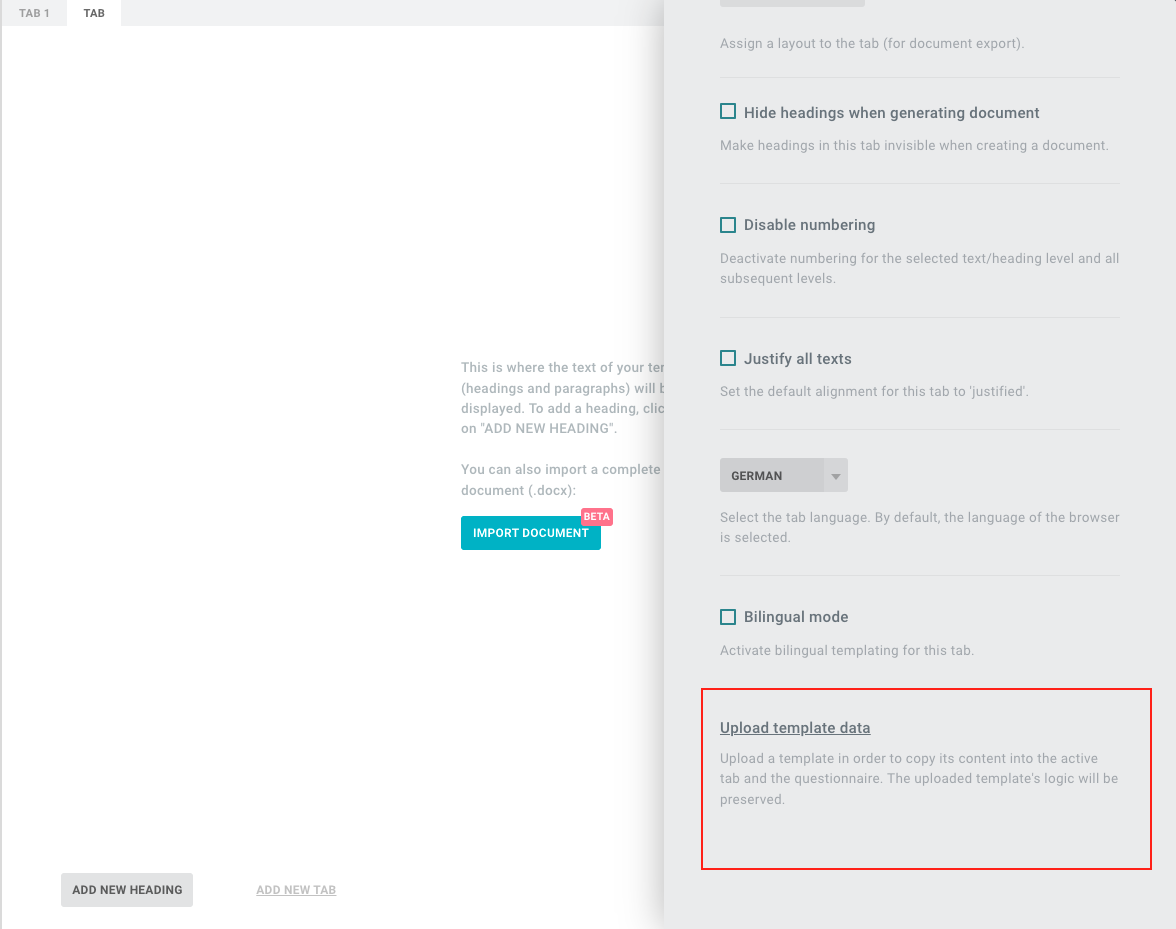
Delete
Tip
You will only find this option if you select the tab under Options at the top. The option is not available if the whole template is selected. You can recognise the selection by the fact that the respective tab is displayed with a grey background.
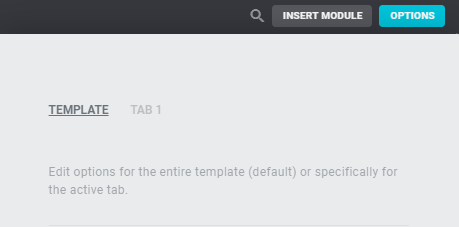
Delete
Warning
If the template to be uploaded contains only one tab, you do not need to pay attention to anything else. Upload the content and continue working in the new template.
In case the template contains more than one tab, we recommend the following procedure:
- Make a copy of the original template.
- Then delete all the tabs you don't need and download the template.
- As soon as you want to use the content of the template, you can upload it to the new template as described above without any problems.